This step let's you configure how calls can be forwarded.
This setting allows you to choose exactly how you wish to receive calls, ensuring you never miss another lead, even when on the go! You're able to choose from receiving calls from your browser, perfect for when you're in the office, to having the calls forwarded to your mobile phone when you're out and about!
Here's how to receive incoming calls, from browser, SIP or phone.
This is done in 2 steps!
Let's get started...
A forwarding number is a number on which you would like to receive the calls.
You can add/update the forwarding number at anytime.

Select 'Add Number'.

Enter the number you wish to receive call too and click 'verify'.
You will receive a code via SMS.
Enter the code to connect your number.

You can enable and disable the number at any time using the 'ON/Off' button.

Step 2 - Link Your Virtual Number
You can toggle your preferences on or off at any time.
To do this go to Numbers
Select 'Manage'
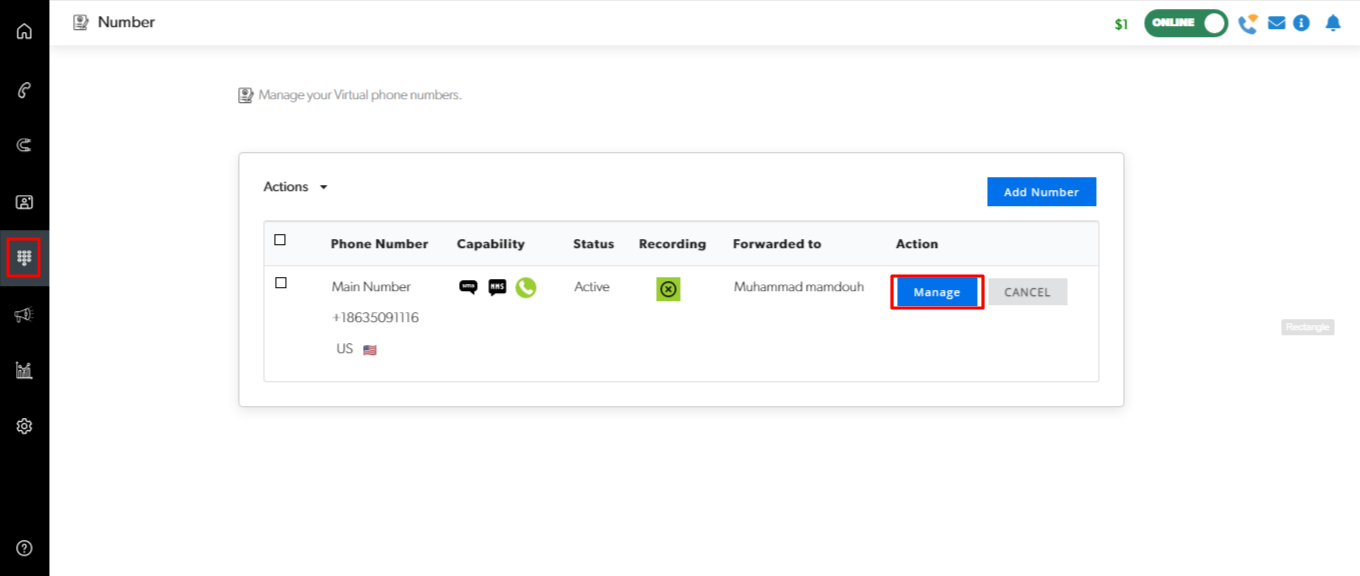
Share number with users / teams.

Select 'Call Forwarding'.

You've successfully assigned your virtual number to your users or teams.
Important Information
This action can only be performed by Admin roles. Please ensure your users and teams are assigned to the relevant number to receive and make calls.
You can also check out our Call Forwarding Video Guide
Was this article helpful?
That’s Great!
Thank you for your feedback
Sorry! We couldn't be helpful
Thank you for your feedback
Feedback sent
We appreciate your effort and will try to fix the article