To make sure that your sound settings are just fine, you need to configure your sound devices, your operating system and the app.
- Open the Control Panel
- Click on Hardware and Sound
- Click on Sound
- Under the individual tabs, check the hardware used for playing and recording sound and set the desired hardware as your default one
- Access Settings in the Start menu
- Click on System
- Click on Sound
- Under Related Settings, open the Sound control panel
- Under the individual tabs, check the hardware used for playing and recording sound and set the desired hardware as your default one
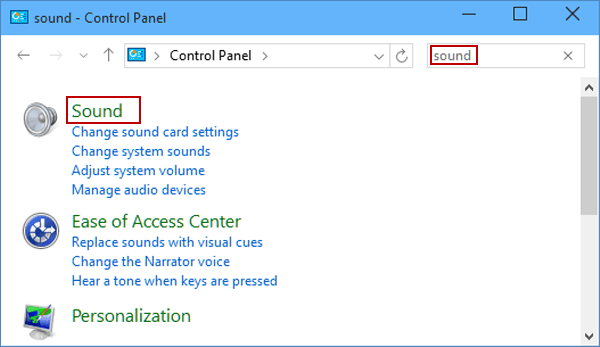
- Open System Preferences
- Click on Sound
- Check the output and input items and select the desired device from the list

Software VOIP phones include items for audio devices in their settings.
Check whether your required devices are selected.
Open the Dialer and check whether your microphone and speakers are allowed.
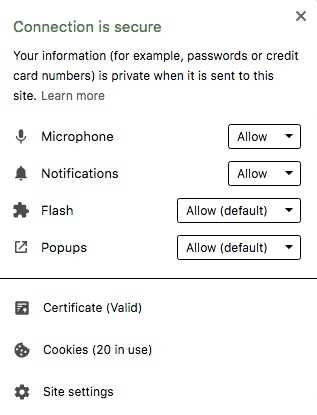
Click on Sound settings and choose the desired microphone and speakers.
Click on Run test. This will immediately check whether your selected settings work fine. If everything is alright, just click on "Save and refresh".
Was this article helpful?
That’s Great!
Thank you for your feedback
Sorry! We couldn't be helpful
Thank you for your feedback
Feedback sent
We appreciate your effort and will try to fix the article