Here's how to manually add a Lead or contact
Here are the steps to manually add a Lead to LimePhone.
- Sign in to your LimePhone account.
- Click on the "Leads" tab.
- Click on the "Add Lead" button.
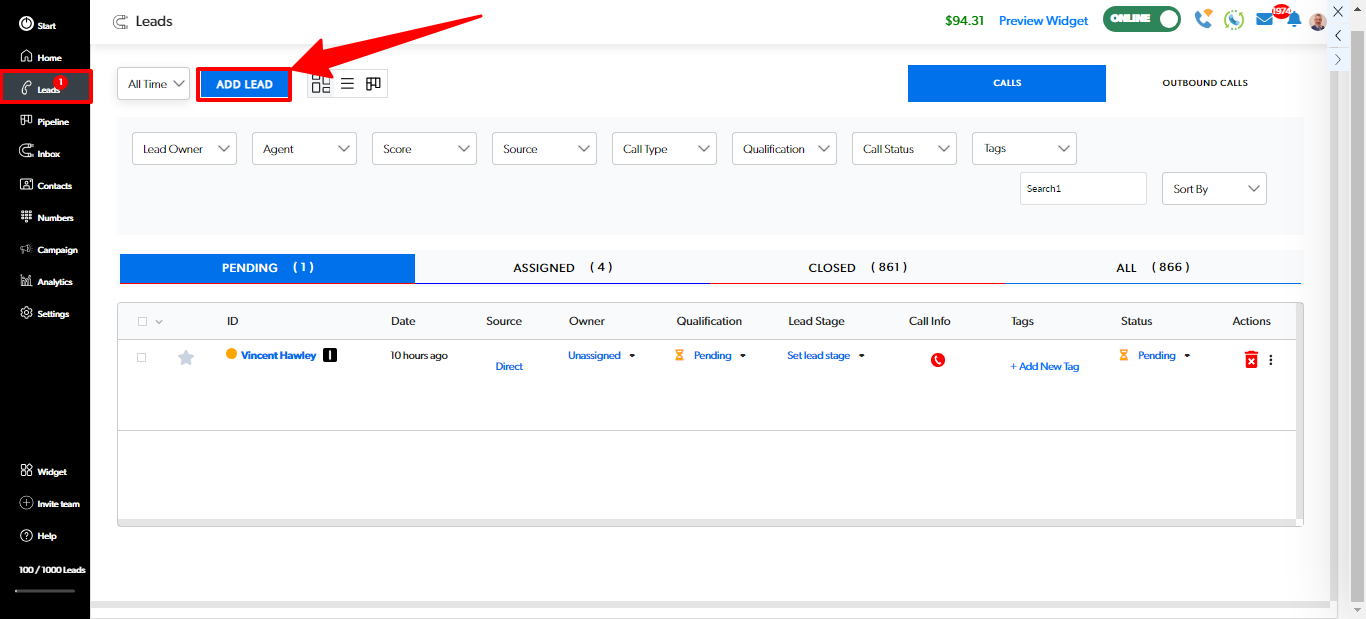
- Follow the "Add Lead" page steps.
- Tell us about the Lead
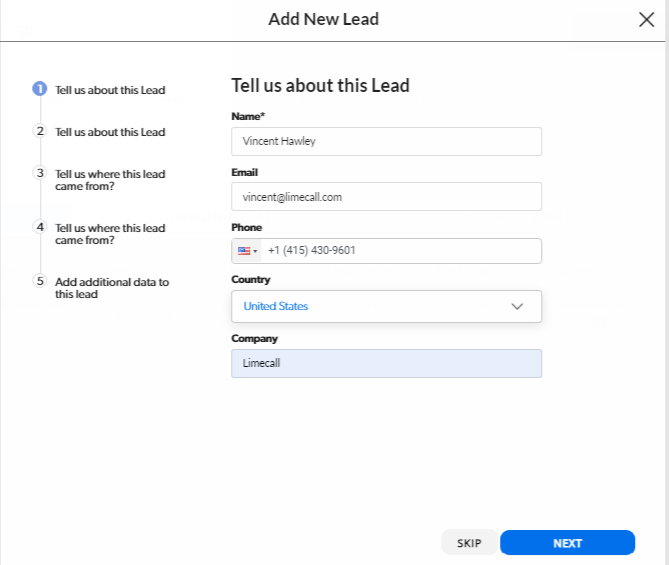
- Enter additional info available

- Tell us where the Lead came from.

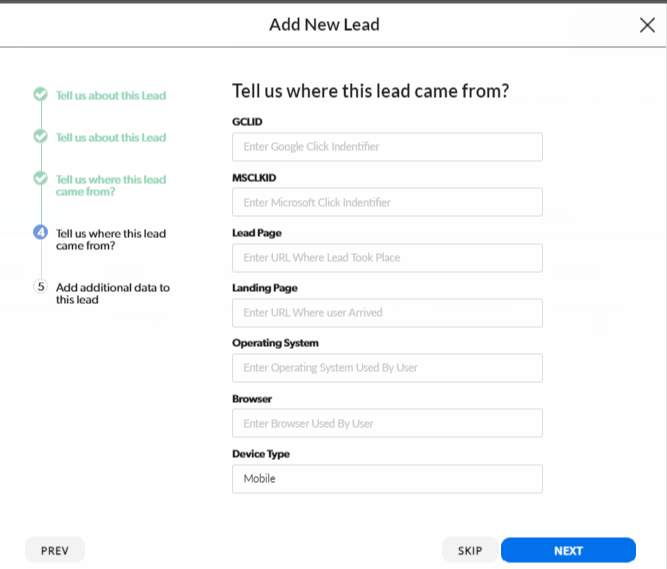
- Add additional data

- Once complete, select "Add Lead"
- Your new lead will appear in the Leads page

- Select "Preview" to view your Lead details

The lead will be added to your LimePhone account and you will be able to start tracking their progress through the sales process!
Here are some additional tips to add leads to LimePhone:
- You can import leads from a CSV file.
- You can use the LimePhone API to add leads pro-grammatically.
- You can use the LimePhone lead capture widget to capture leads from your website.
By following these steps, you can easily add leads to LimePhone and start tracking their progress through the sales process.
Was this article helpful?
That’s Great!
Thank you for your feedback
Sorry! We couldn't be helpful
Thank you for your feedback
Feedback sent
We appreciate your effort and will try to fix the article