Here's how to make calls through your desktop
Log in to your Desktop App
Select the 'open dialer' icon.

The dialer will appear.
Enter the number you wish to call, select the virtual number you wish to call from, for example, if you're calling the US, use your US virtual number.
Press the call button to begin the call.

First, we'll call your phone. Once you answer, we'll call the customer's phone. From their perspective, it's like you called directly from your virtual number.
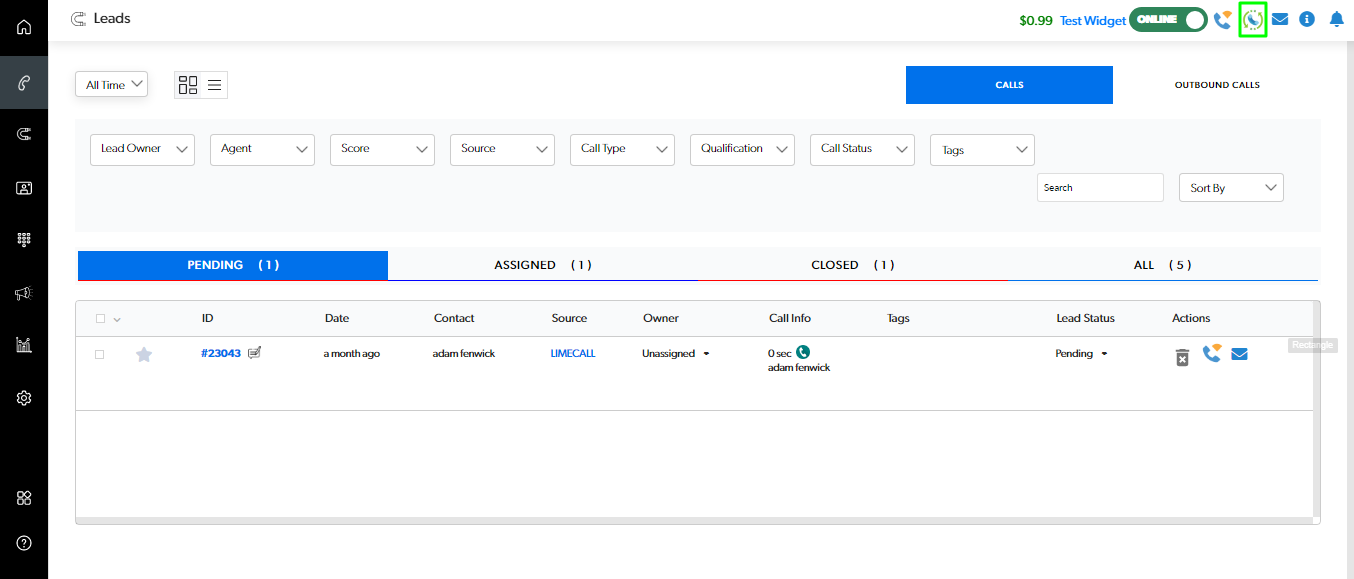
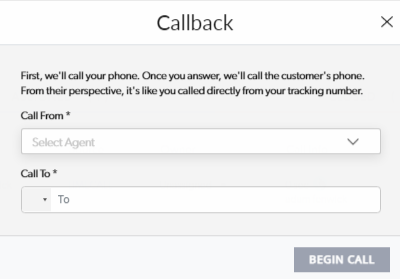
Enter the customers number, select the virtual number you wish to call from, and press call.
Your call will be connected within 20 seconds.

Select the 'Lead Preview' button.
Select either Call or Callback.
The dialer will appear with the lead phone number pre-populated.
Select the virtual number you wish to call from, for example, if you're calling the US, use your US virtual number.
Press the call button to begin the call.
Ensure you have Credit on your account to make calls.
No problem, that's why we're here, chat now!
Checkout our Video Guides.
Was this article helpful?
That’s Great!
Thank you for your feedback
Sorry! We couldn't be helpful
Thank you for your feedback
Feedback sent
We appreciate your effort and will try to fix the article