Here's how to make calls through your Android Mobile App.
Log in to your Android App, if you haven't downloaded it yet, get it here!
Select the 'Calls' icon.

The Call Page will appear. Select the 'Keypad' icon.

Enter the number you wish to call, select the virtual number you wish to call from, for example, if you're calling the US, use your US virtual number.

Press the call button to begin the call.
First, we'll call your phone. Once you answer, we'll call the customer's phone. From their perspective, it's like you called directly from your virtual number.
Select the 'Leads' icon
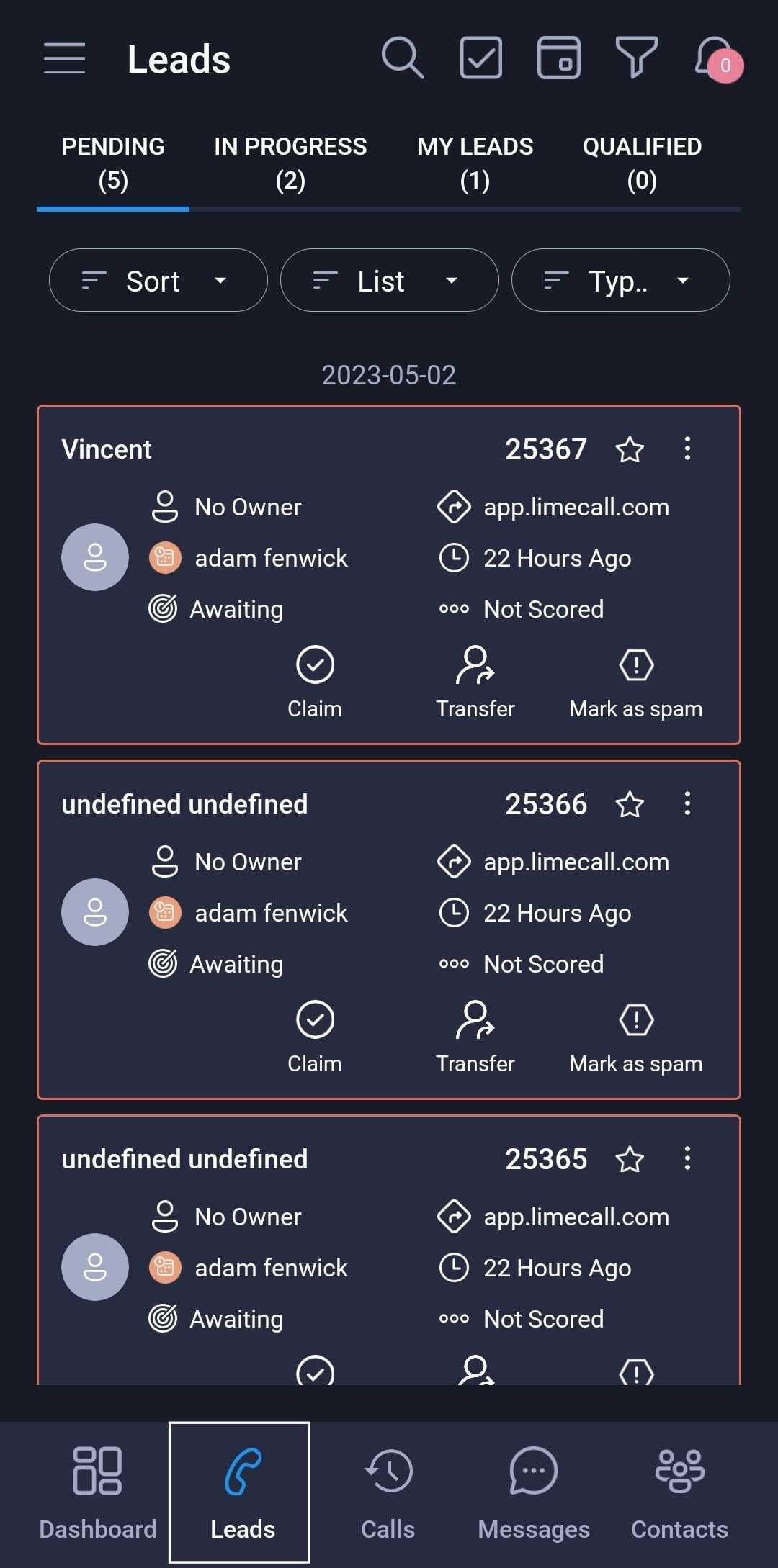
Select the lead you wish to initiate a Callback with.
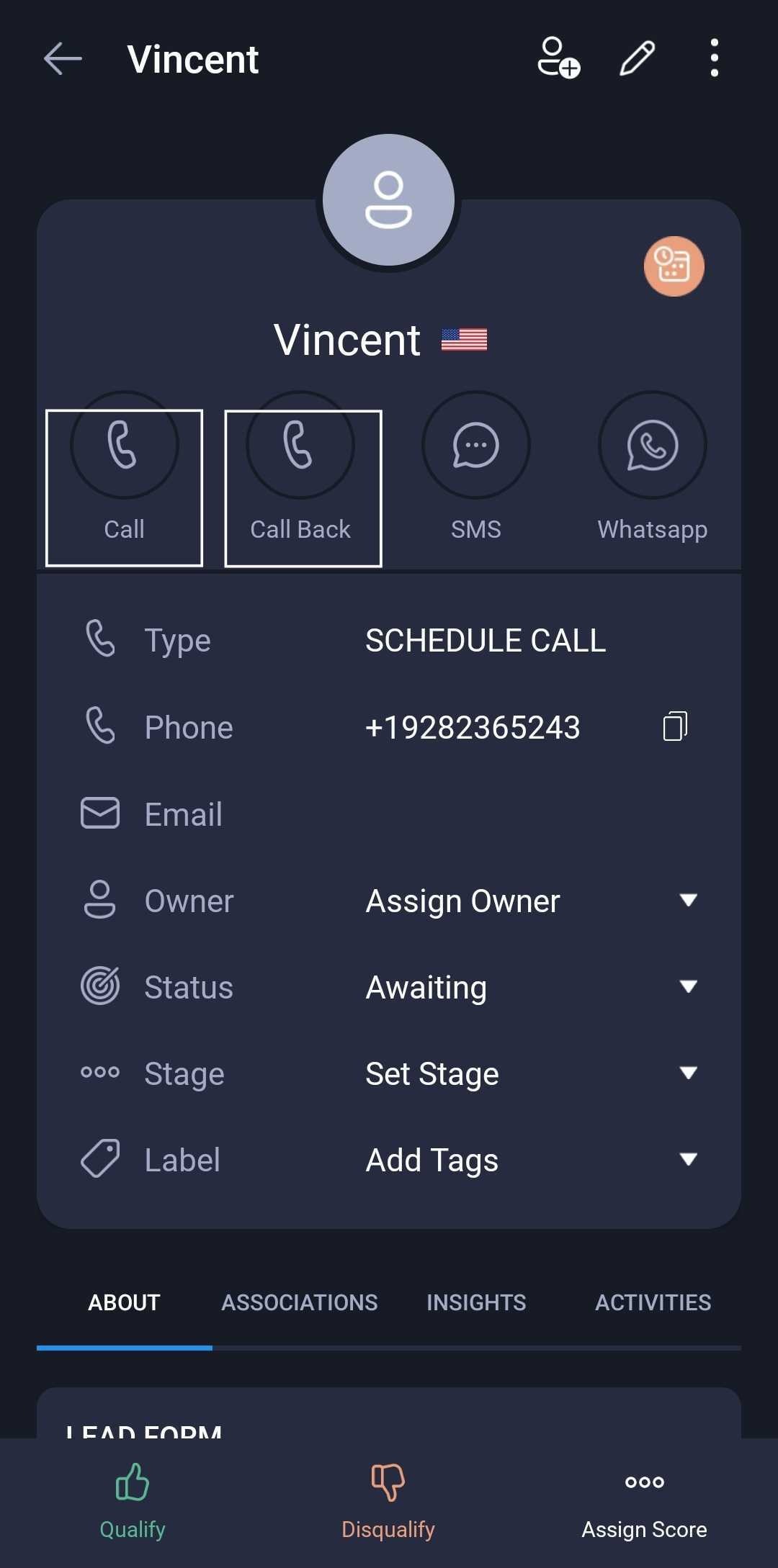
Select Callback.
Then select the your user (the person initiating the Callback)
Select the customers number.
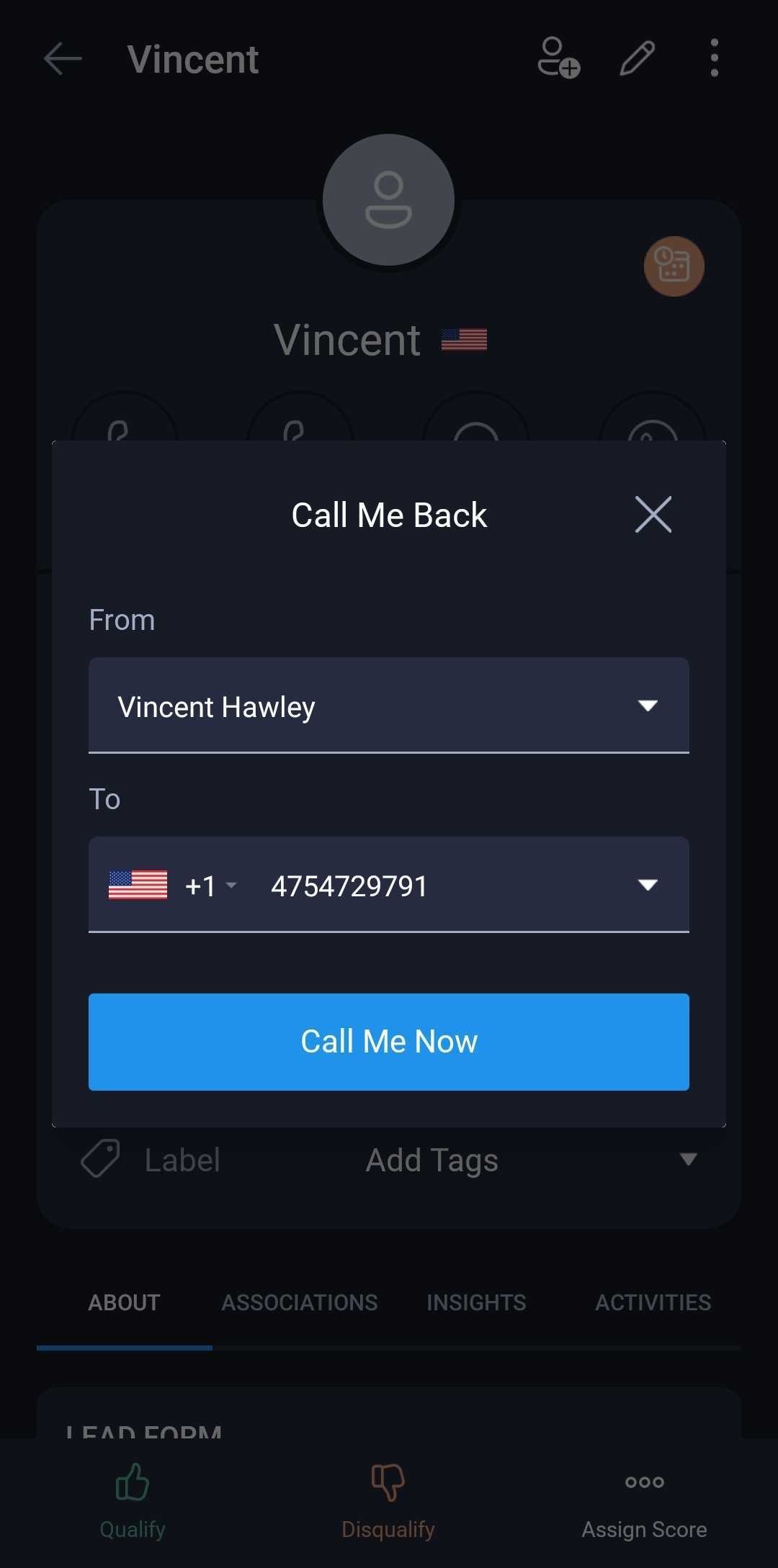
Press 'Call Me Now'.
We'll call your phone. Once you answer, we'll call the customer's phone. From their perspective, it's like you called directly from your virtual business number.
Select the 'Contacts' button.
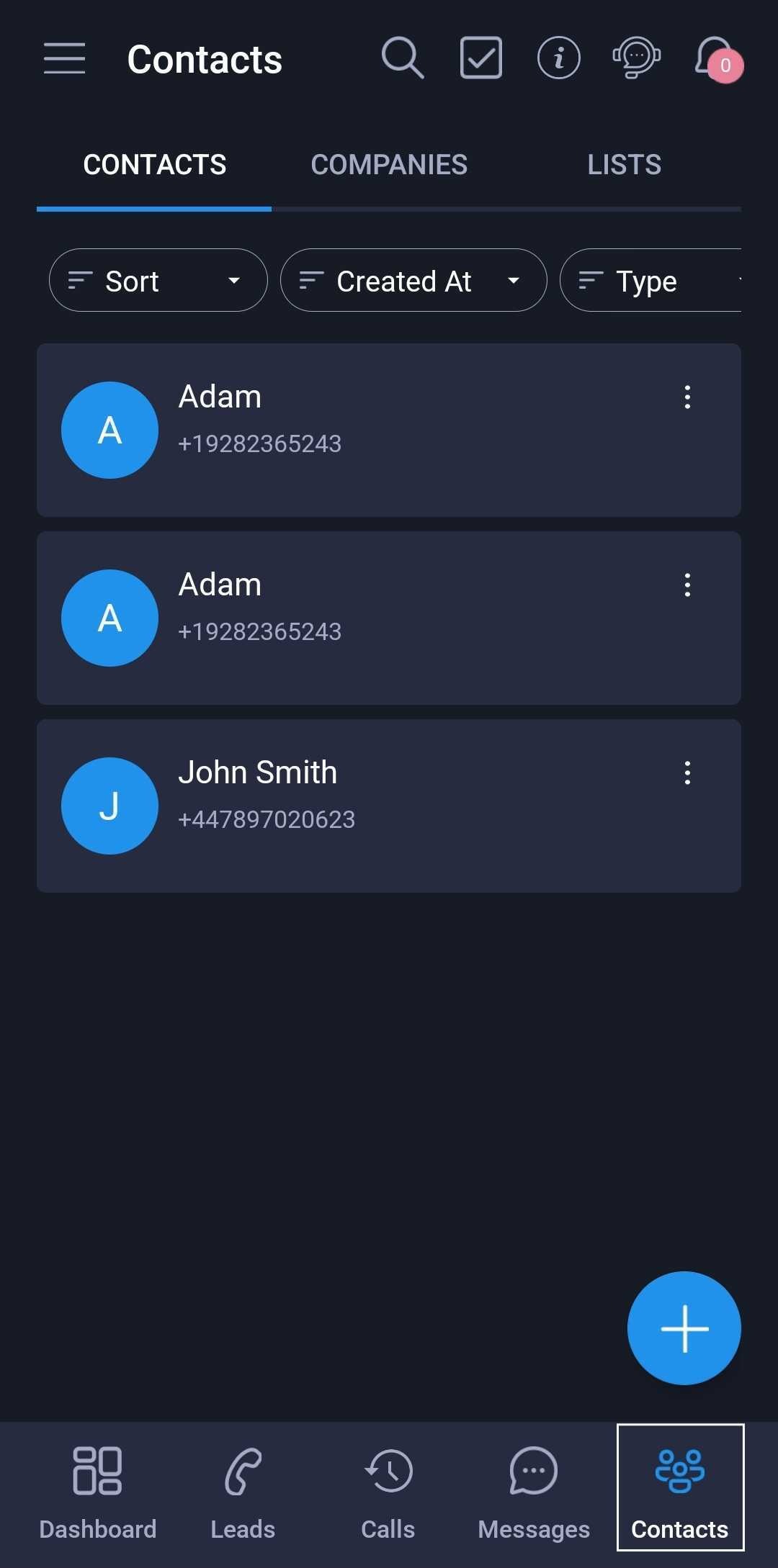
Select the 'Call' icon.

The dialer will appear with the contact phone number pre-populated.
Press the call button to begin the call.
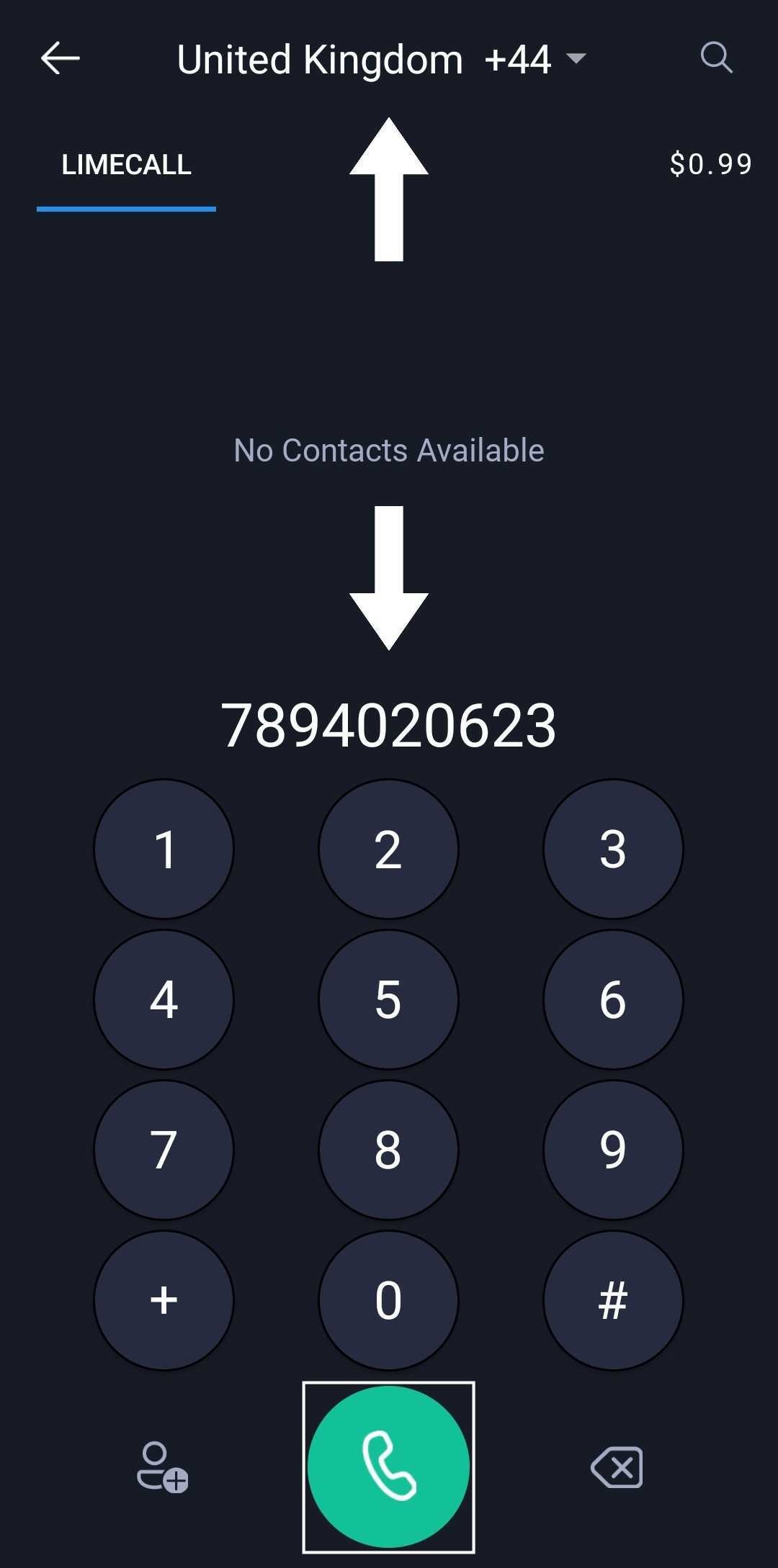
Ensure you have Credit on your account to make calls.
No problem, that's why we're here, chat now!
Checkout our Video Guides.
Was this article helpful?
That’s Great!
Thank you for your feedback
Sorry! We couldn't be helpful
Thank you for your feedback
Feedback sent
We appreciate your effort and will try to fix the article